|
Find Members
|   |
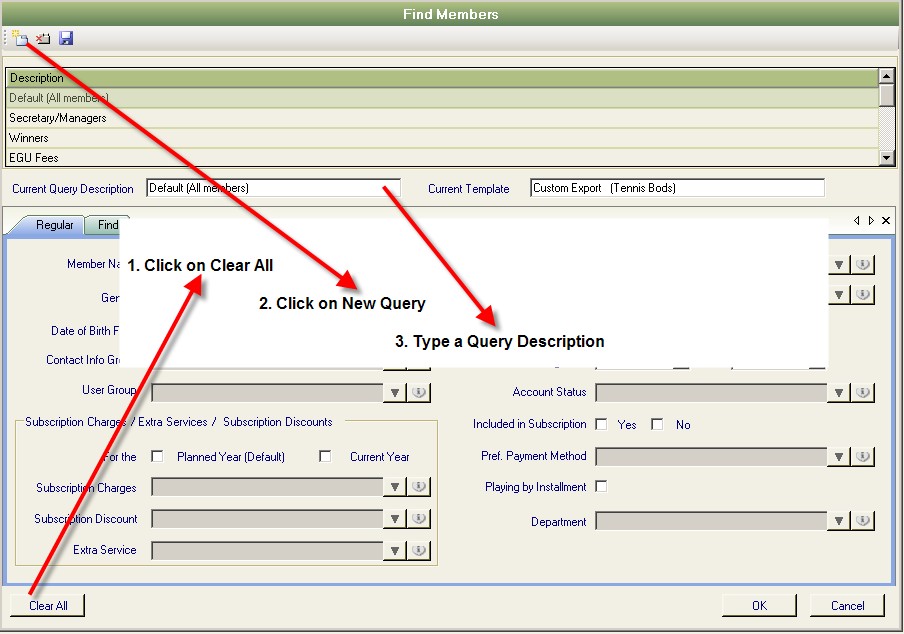
In the example we are going to create a find for members with e mail addresses.
I have created a new Query called Members with e mail addresses.
There are two tabs for finding members, regular and find.
The regular search (as below) is where you can select certain criteria, for example Gender, which will generate a list of all members that match that gender.
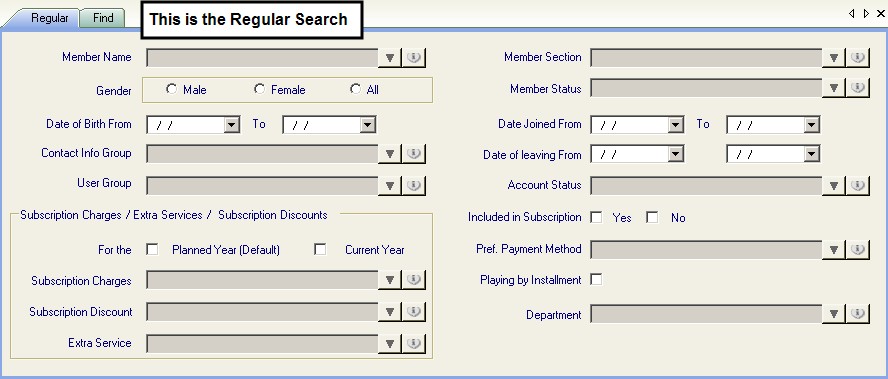
The find search is to search the data base for other criteria that is not on the regular search and enables you to search for more than one group at a time by using the operator and group check boxes.
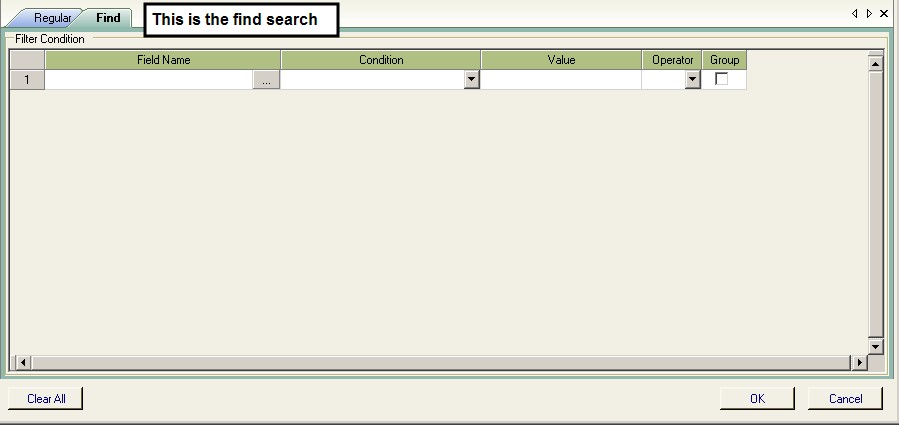
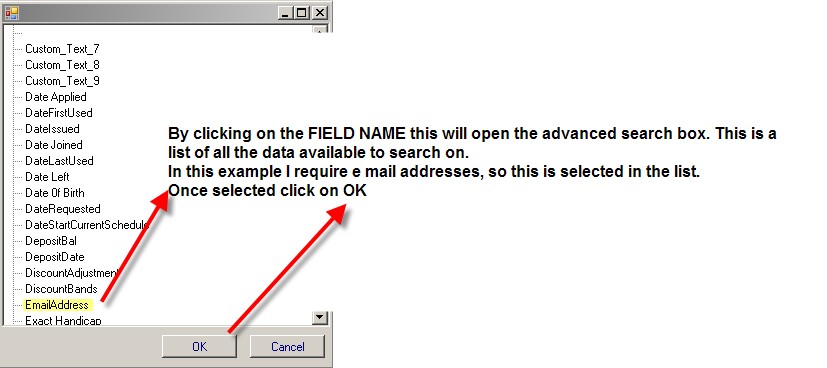
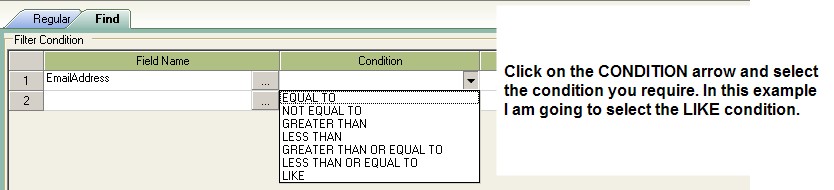

The reason to put an @, as I am asking the data base to find any member that has an @ in the e mail field in the Member Record.
Because the search is looking for the @ in the future any e mail addresses added will automatically be added into the search without you having to manually add them in.
Once you have selected the find criteria, click on SAVE.
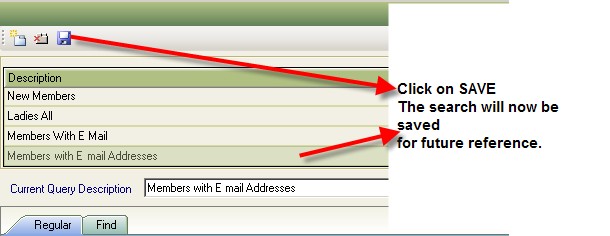
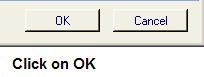
This will return all the members who match the search criteria.
Now click on save template where the new template is highlighted. This will save the members with the template.
Now click on

This will bring together all the required information with all the required members.